Talk about a cheap chartplotter; Samsung Galaxy 11 inch tablet for $160, OpenCPN for $9.95. charts from The Chart Locker for $25. All in for under two hundred bucks, resulting in charts of the area I cruise along with satellite images (left off ArcGIS since it matched Bing). What a bargain!
OpenCPN for Android can be downloaded from the GooglePlay store for $9.95: Link
Charts are available from The Chart Locker: Link (Charge up your karma by tossing Bruce some cash that he passes on to The Story of Stuff Project)
Chart Installation
I had two issues; limited storage space on my tablet and an issue where after adding a chart to the last group returned an error that the group was empty. I was not able to find a workaround other than deleting all App data/cache and starting over.
This is the process that worked for me:
Repeat the following for each batch of charts (Google, Bing, Navionics)
1. Download or copy from computer the first batch of charts (i.e. all from Google, all from Bing, or all from Navionics) to the Documents folder
2. Install first batch of charts using the Migration Assistant
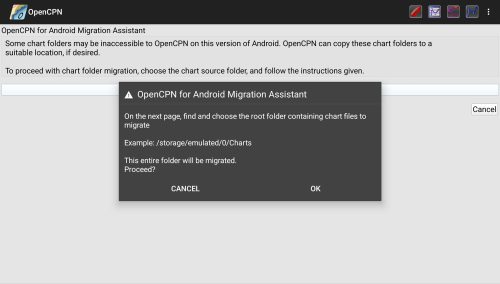
3. Create three groups (Navionics, Bing, Google) on the Chart Group page
4. Add one chart to each group that was just created (it doesn’t matter that they are all from one group, you’ll fix that at the end)
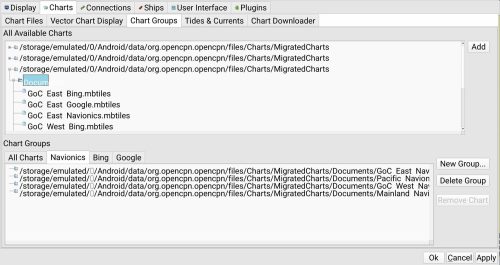
5. Delete all charts in the Documents folder
6. Install next batch of charts following Step 1 to 5 for remaining batches of charts
7. Correct each group so that it has the only the charts for the selected Group (all Navionics, all Bing, or all Google the the matching tabs)
Selecting which chart to display
1. Zoom into the map where the installed charts have coverage
2. Press and hold your finger until the pop-up appears
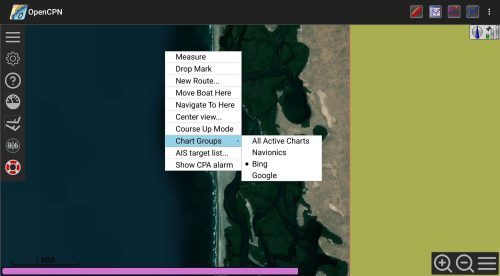
3. Press Chart Groups
4. Choose which group you would like displayed
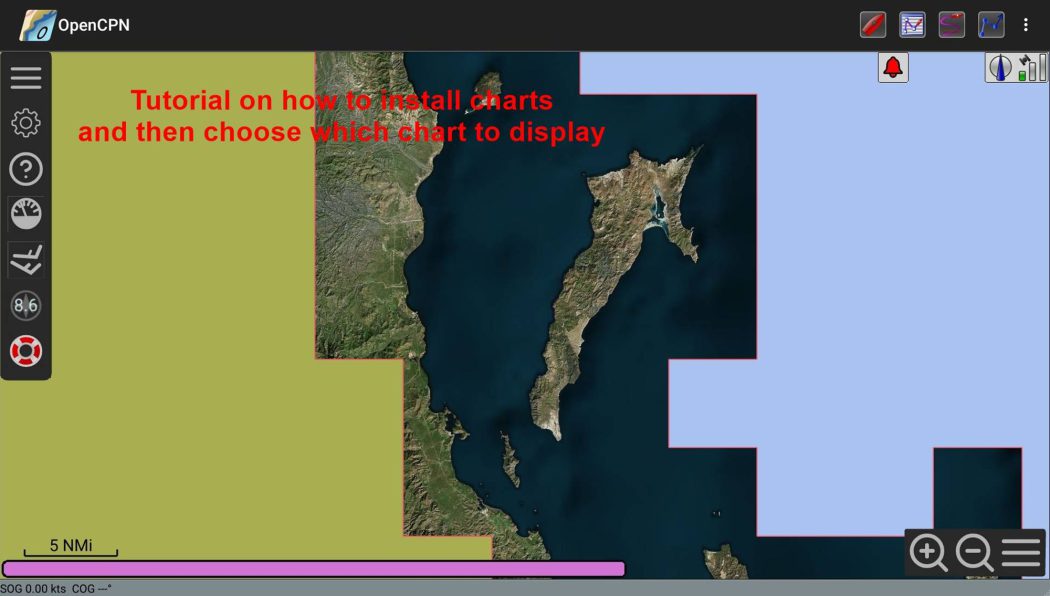
No Comments